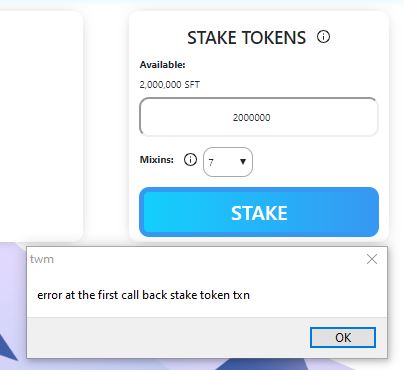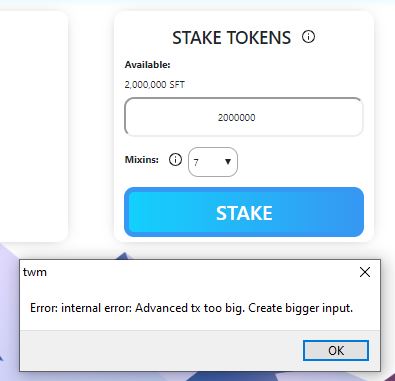For Linux, it’s assumed you know what you’re doing, but please read the General Notes below.
For Mac Walkthrough: The World Marketplace TWM Wallet - Gate to Crypto-Commerce walkthrough
Windows special instructions for TWM wallet installation
To prepare for downloading and installing the files, create a folder called “safex” or “TWM” or any other folder name you prefer.
Then, in your antivirus software (including windows defender), add the new “” folder to your exclusion list. You may also need to disable some of the real-time protections temporarily, like webpage scanning, etc.
Download the file directly to the “” folder, or your antivirus may block the download or quarantine the file immediately.
Once the file finishes downloading, Windows may prompt you to Discard the file. The dropdown to the right of Discard allows you to select Keep. Some browsers are more temperamental than others.
Open the folder where the TWM install file was saved.
Next, right click on the installation file and select Properties.
You may find that Windows has Blocked the file from running. Select Unblock.
Next, go to the Compatibility tab and tick the checkbox beside Run this program as an administrator.
Click Apply , then OK.
Double click the file and allow it to install the TWM wallet.
Once installed, there will be a shortcut to the run file on your desktop. So right click on the shortcut, click on Open File Location button, then right click-properties on the actual TWM run file, go to compatibility tab and tick the checkbox for Run in Administrator mode.
IMPORTANT: Add the entire installation folder to your AV exclusions prior to you enabling your AV again.
General notes about twmwallet:
- twmwallet requires a minimum of 3 files to function properly: data file, .keys file, .twm file
- restoring from keys/seed only creates the data file and .keys file
- you need to close a freshly restored wallet and reopen it via Open Existing to allow the wallet to detect there’s no .twm file yet, and thus create it
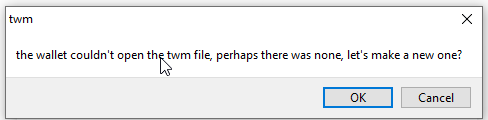
- the .twm file is needed for Messaging and other API interactions